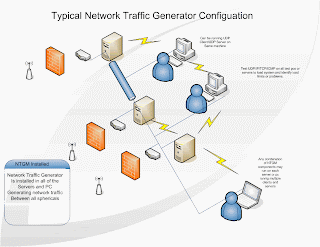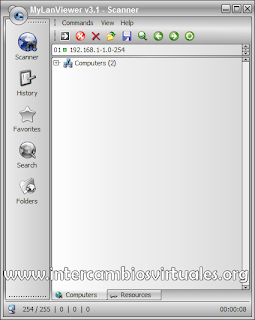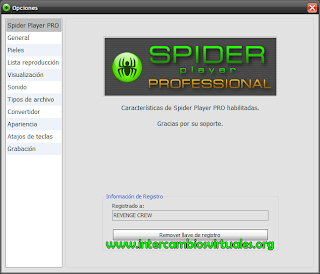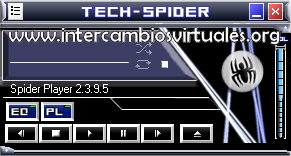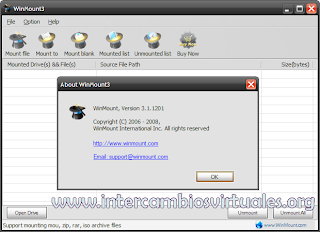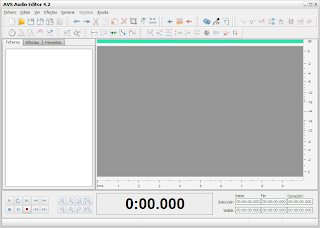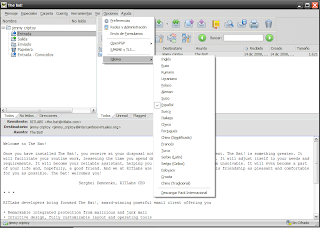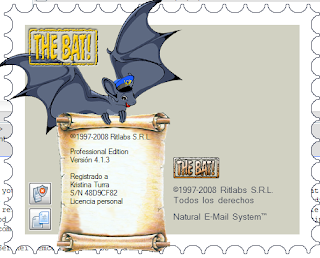BurnAware Professional v2.2.0 Retail Multilenguaje, Simple Pero Eficaz a la hora de Grabar CDs y DVDs
Datos Técnicos
12.2 MB | Spanish Incl. | Retail | Colaborador: M.A.G.
Descripción
BurnAware es un sencillo programa que graba cualquier tipo de CD y DVD de datos, audio, Blue-Ray, y que puede crear imágenes de disco.
Es compatible con la gran mayoría de grabadoras, verifica el disco grabado, tiene soporte para multisesiones y formatea discos.
BurnAware Professional es la elección del usuario profesional para grabar discos CD/DVD/ Blu-ray. Le ofrece un amplio abanico de funcionalidades avanzadas, lo que le permite duplicar discos CD y DVD, hacer copias exactas de discos de fotos, juegos, peliculas, pfrogramas, en su disco duro, y grabar en varias unidades simultáneamente.
Características
- Crea discos de datos, arranque y multisesión CD / DVD / Blu-ray
- Crea discos CD de audio y jukebox de CD / DVD / Blu-ray
- Crea DVD-Video
- Crea copias de seguridad de CDs / DVDs
- Crea y graba imágenes de disco, imágenes de arranque
- Borra/Formatea discos regrabables
- Soporta todas las interfaces de hardware actuales (IDE/SCSI/USB/1394/SATA)
- Soporta los sistemas de ficheros UDF/ISO9660/Joliet Bridged (cualquier combinación)
- Soporta la escritura simultánea de imagen
- Soporta el borrado paralelo
- Verificación automática de archivos escritos
- Compatible con CD-Text
- Multilingüe, fácil de usar
- Soporta unicode para idiomas multi-byte
- Compatible con Windows NT/2000/XP/Vista (32 y 64 Bit)
Cambios en la versión 2.2.0:
• New features:
-> create boot CDs/DVDs with BurnAware Free
-> save/load file list of Data and ISO compilations
-> save/load preferences of ISO, Copy and Multiburn tools
-> additional ASPI driver which is used if drives can not be detected
• Increased the read speed while copying CD or DVD.
• Added Hungarian translation.
• Modified user interface.
• Minor improvements and bug fixes.
Enlaces
Rapidshare | Megaupload | Easy-Share | FileBase
BurnAware Professional v2.1.7 Español Retail
Rapidshare | Megaupload | UploadJockey | Mediafire | Easy-Share
BurnAware Professional v2.1.6 Español Retail
Rapidshare | Megaupload | Mediafire
BurnAware Professional v2.1.5 Español Retail
Rapidshare | Megaupload | Easy-Share | KewlShare
BurnAware Professional v2.1.4 Español Retail
Rapidshare | Megaupload | Filefactory | LentitBit
Web del Autor